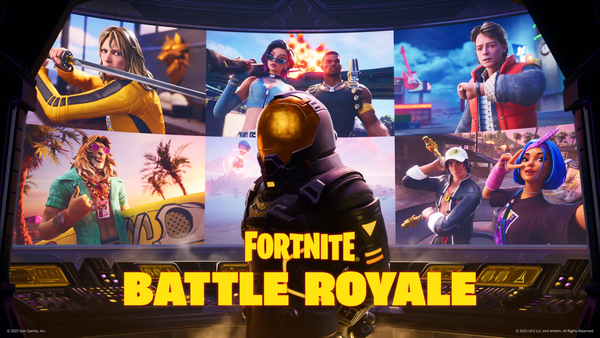How to Make Your Digital Life Less Annoying in 10 Minutes
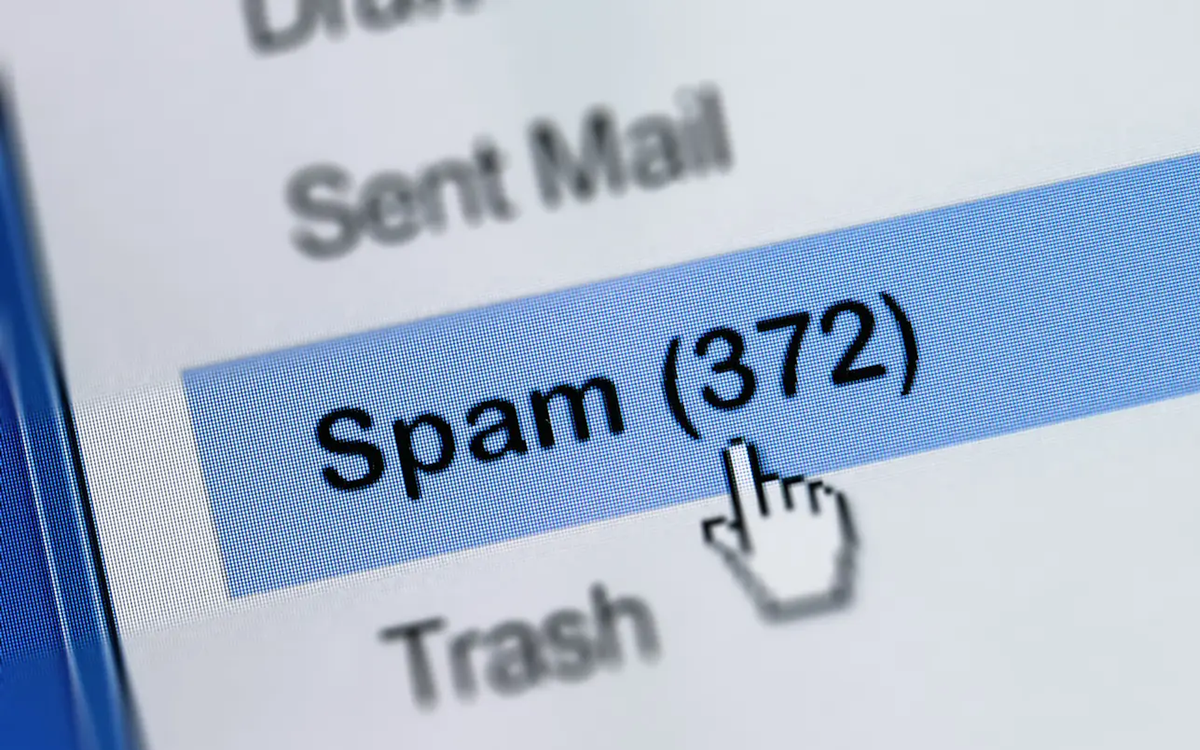
We all know that feeling. Your inbox is overflowing, pop-ups keep appearing, ads follow you everywhere, and your browser feels like it is working against you instead of for you. The good news is that you can fix a lot of that in just ten minutes, and it does not require being a tech wizard.
1. Clean Up Your Browser
Your browser stores cookies, cache, and history every time you visit a site. Over time, this slows things down, shows you outdated content, and causes ads to appear based on old browsing habits.
How to do it:
- Go into your browser settings and find the section labeled "Privacy" or "History."
- Choose "Clear browsing data" or "Clear cache and cookies."
- Select a time range, such as "last 7 days" or "all time," depending on how thorough you want to be.
This simple step can make pages load faster, reduce glitches, and refresh the ads you see.
2. Organize Your Inbox
A cluttered inbox is stressful and makes it easy to miss important messages. Cleaning it up gives you a sense of control and makes email much easier to manage.
How to do it:
- Unsubscribe from newsletters you never read. Most emails have an "unsubscribe" link at the bottom.
- Archive or delete old emails you no longer need.
- Create folders or labels for important emails so you can find them quickly.
Even ten minutes of organizing can reduce stress and make your inbox feel manageable again.
3. Block Annoying Pop-Ups
Pop-ups are distracting, slow down your browsing, and can sometimes carry malware. Blocking them keeps your experience smooth and safe.
How to do it:
- Most browsers have built-in pop-up blockers. Check your settings under "Privacy and Security" and make sure pop-ups are blocked.
- Install free extensions like uBlock Origin or AdBlock to stop pop-ups and some ads altogether.
Blocking pop-ups is like putting up a digital shield. It stops interruptions while letting websites work normally.
4. Manage Notifications
Notifications can be helpful, but too many turn your devices into constant interruptions. Taking control of them gives you back focus.
How to do it:
- On your phone, go to Settings, then Notifications. Turn off alerts for apps that do not need immediate updates.
- On your computer, most browsers let you control which sites can send notifications. You can block or allow notifications on a site-by-site basis.
This way, you only get alerts that matter and are not constantly distracted by minor updates.
5. Use Private Browsing or Ad Blockers
Private browsing, also called incognito mode, does not save cookies, search history, or temporary files from that session. This is handy for one-time searches, gift shopping, or anything you do not want influencing future ads.
Ad blockers are browser extensions that prevent unwanted ads from appearing while you browse. They stop video ads, pop-ups, and banner ads, making pages load faster and reducing distractions. Popular free ad blockers include uBlock Origin, AdBlock, and AdGuard.
How to do it:
- Open a new incognito or private window in your browser.
- Install a trusted ad blocker extension and enable it.
- You are ready to browse without being disrespected by irrelevant ads or tracking cookies.
The Bottom Line
Ten minutes is all it takes to reclaim your digital space. Cleaning your browser, organizing your inbox, blocking pop-ups, managing notifications, and using private browsing or ad blockers can make your online life smoother, faster, and more enjoyable. Small tweaks create a big difference.